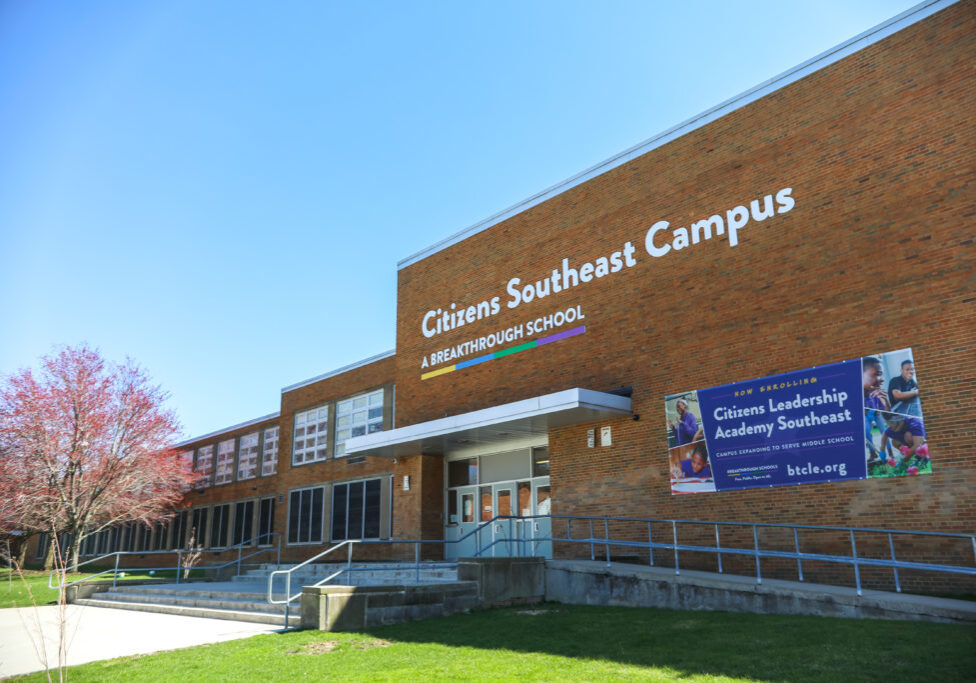Overview: Using a Breakthrough Chromebook
Overview of all the articles, in order to use a Chromebook.
If you've borrowed a Chromebook from a Breakthrough School, here's a step-by-step guide to how to get started. Many of these articles are also listed separately, but some of our families asked us to put all the article links in one place, in order. This is that one place! Enjoy!
- Get on the Internet on your Chromebook
- Click here to learn how to connect your Breakthrough Chromebook to wifi.
- If you had to borrow a Breakthrough hotspot, click here to find the password.
- Log into the Chromebook
- Click here to learn how to log on the Chromebook for the first time.
- If you or your scholar can't remember his/her login credentials or needs them changed, call the VCC at (216) 539-2100
- Open up Schoology on your Chromebook
- Your Chromebook will open automatically with tabs at the top of the screen. Choose the one with the Schoology logo.
- If Schoology does not open automatically, visit this URL: https://bt.schoology.com. You will be taken to the landing page.
- Your Chromebook will open automatically with tabs at the top of the screen. Choose the one with the Schoology logo.
- Using Zoom on your Chromebook
- Once you have signed into Schoology, you will see your virtual course schedule with instructions and links to any Zoom meetings that you will attend. At class time, click the Zoom link.
- Go to i-Ready on your Chromebook
- Click here to learn how to sign in to i-Ready
- If your student's teacher can't hear them on Zoom
- Click here to learn how to fix the Chromebook microphone.
- If your student is trying to view a Google Doc, Google Sheet or Google Slides on Schoology and can't see it
- Click here to learn how to reconnect the Google Drive Assignments App.
- If the Chromebook was locked by administrator
- Call the VCC at (216) 539-2100 to unlock it