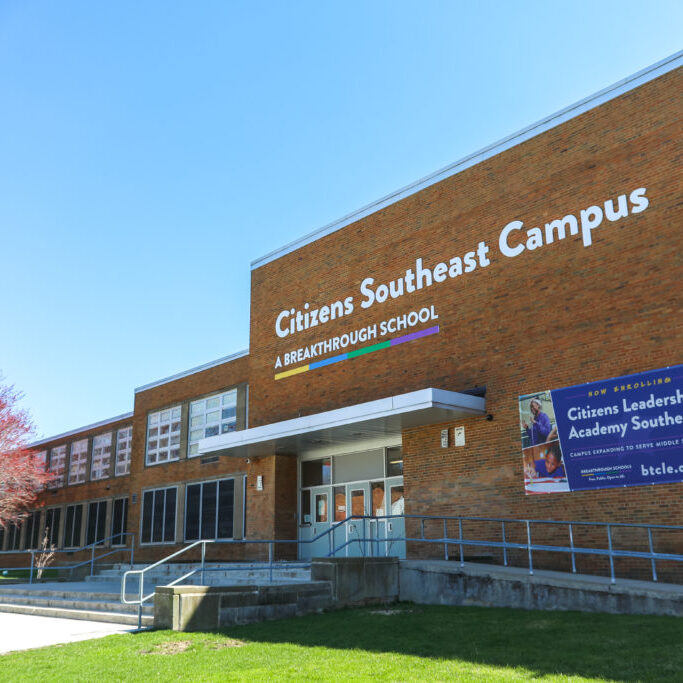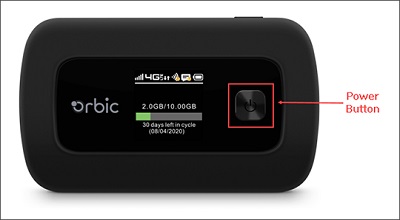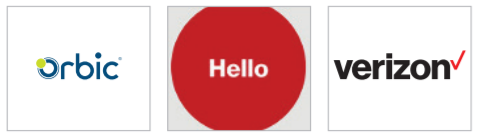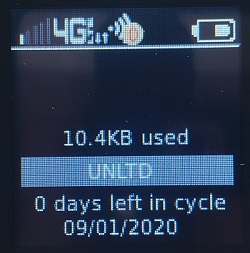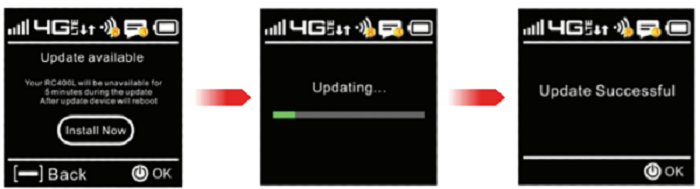How to use a Breakthrough hotspot
If you've borrowed a hotspot from a Breakthrough School, here is how to use it to connect your device to the internet.
We recommend charging your hotspot overnight, so that it's ready for a full day of learning. You can also use the hotspot while it is plugged in and charging.
Please do not remove the asset tag from your Breakthrough hotspot! The asset tag is the sticker on the back of the hotspot.
How to conect to your Verizon Orbic hotspot
-
- Locate the POWER Button located to the right of your front screen. Hold down the POWER button to turn on the display.
-
- Your screen will go blank, and then you will see the welcome sign appear again, followed by a few startup screens depicted below.
-
- The Home Display screen will been shown when the device is finished setting up.
-
- The MENU button is located at the top of your device. press the Menu button until you see the 5GHz WIFI INFO screen.
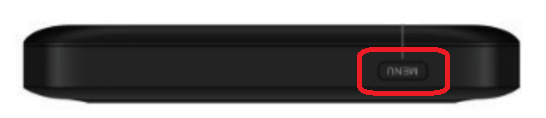
-
- Make sure the top of the screen says "5Hz WIFI INFO"

-
- Press the POWER button to find your hotspot's Wi-Fi name and password.
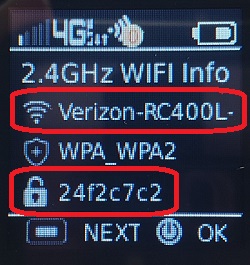
- Your Wi-Fi name is the name identifying the hotspot's Wi-Fi network. It's located on the first line, next to the Wi-Fi icon.
- Your Wi-Fi password is the password that's needed to connect to your hotspot's Wi-Fi network. It's located on the third line, next to the lock icon. Please note that the password is case sensitive.
- During or after the setup process, you may see a screen prompting you to update. Follow these steps to update your hotspot.
- Press the POWER button to confirm the update.
- While the device is updating, it will display an "Updating..." screen and your device will be unavailable.
- Once the update it complete, you will see a screen stating "Update Successful". Press the POWER button to dismiss this screen and return to the Home screen.
- The MENU button is located at the top of your device. press the Menu button until you see the 5GHz WIFI INFO screen.