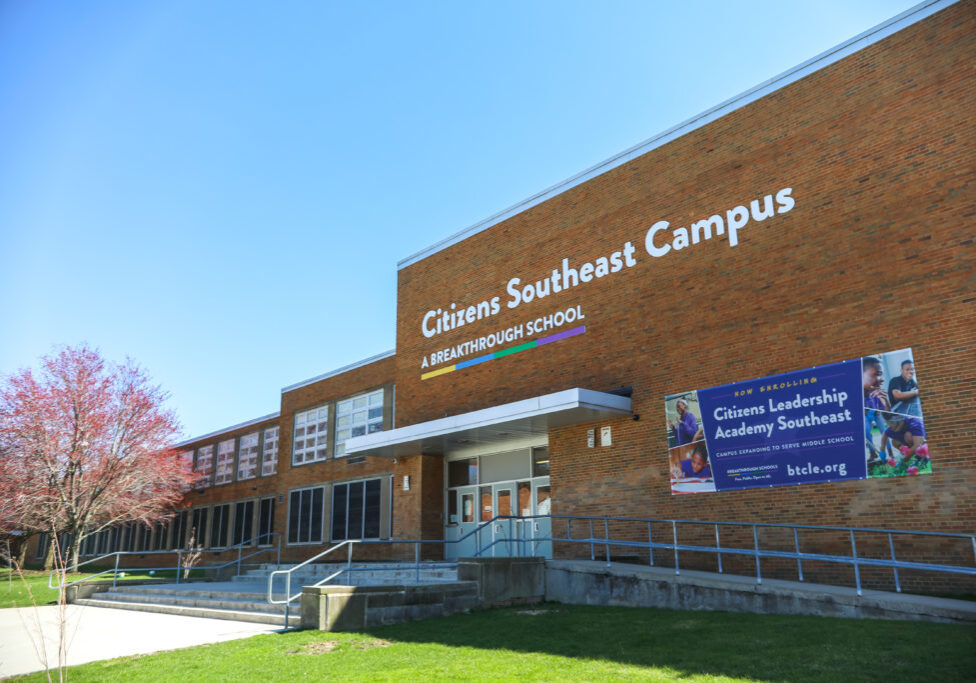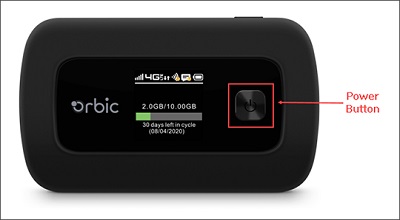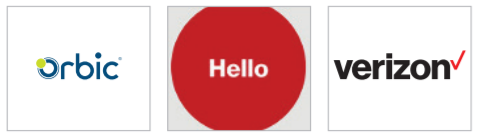How to Setup Your Orbic Speed Hotspot
- The POWER button located to the right of your front screen. Hold down the POWER button to turn on the display.
- Your screen will go blank, and then you will see the welcome sign appear again, followed by a few startup screens depicted below.
- The Home Display screen will been shown when the device is finished setting up.
- The MENU button is located at the top of your device. Press the MENU button twice to navigate to the Wi-Fi info screen.

- Press the POWER button to find your hotspot's Wi-Fi name and password.

- Your Wi-Fi name is the name identifying the hotspot's Wi-Fi network. It's located on the first line, next to the Wi-Fi icon.
- Your Wi-Fi password is the password that's needed to connect to your hotspot's Wi-Fi network. It's located on the third line, next to the lock icon.
- During or after the setup process, you may see a screen prompting you to update. Follow these steps to update your hotspot.

- Press the POWER button to confirm the update.
- While the device is updating, it will display an "Updating..." screen and your device will be unavailable.
- Once the update it complete, you will see a screen stating "Update Successful". Press the POWER button to dismiss this screen and return to the Home screen.