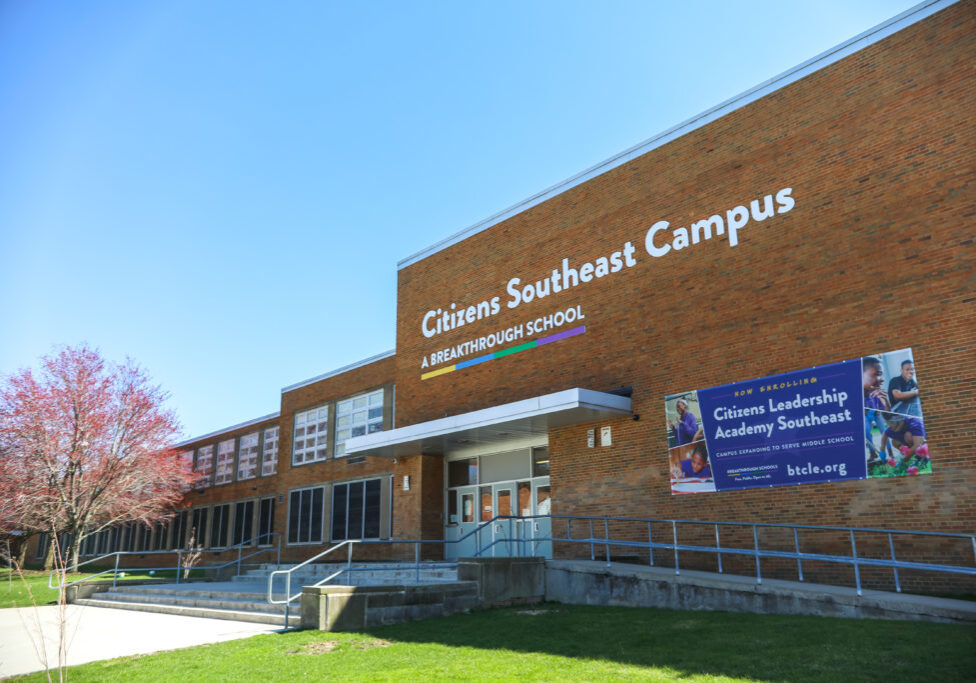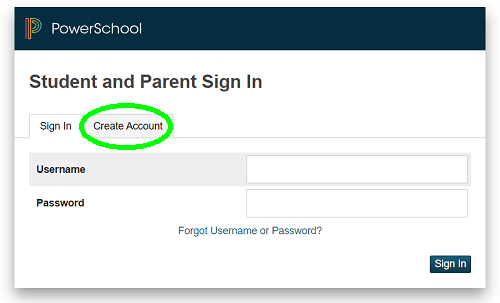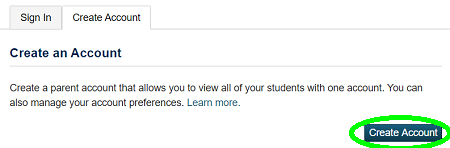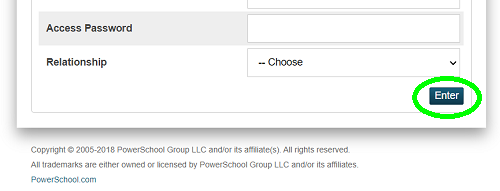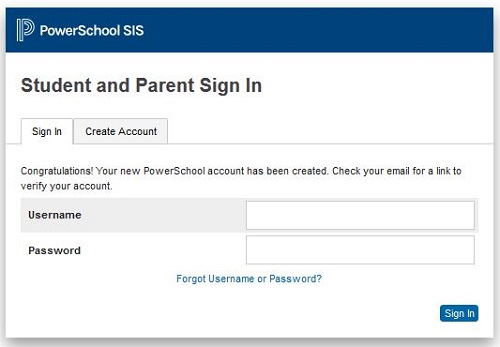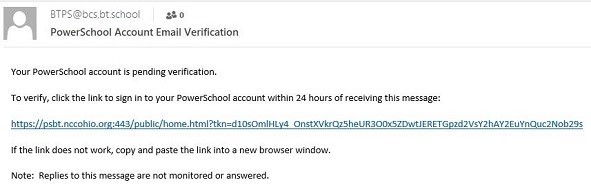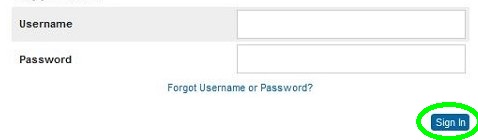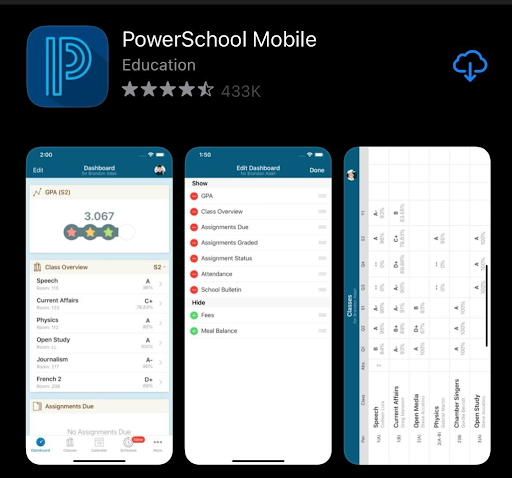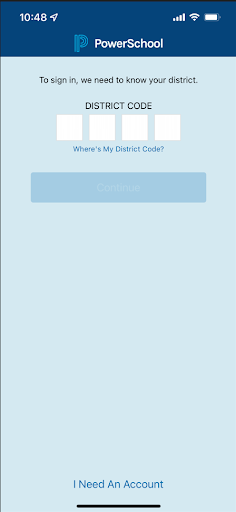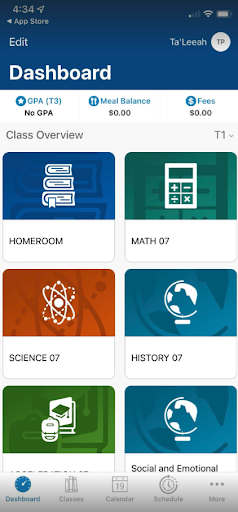How To Sign-Up for the PowerSchool Parent Portal & PowerSchool App!
PowerSchool Parent Portal
Follow these instructions to create a username and password to Breakthrough's PowerSchool Parent Portal using any Internet browser. From the Portal, you will be able to view all of your scholars' attendance, assignments and grades.
STEP 1: Open your web browser and enter the following URL in the search bar: https://ps-bt.metasolutions.net/public/
STEP 2: Select the “Create Account” tab
STEP 3: At the bottom area of the Parent Portal Login page, click on the “Create Account” button:
STEP 4: In the first half of the page under “Parent Account Details”, you will be presented with a screen asking for information to create a Parent/Guardian Account.
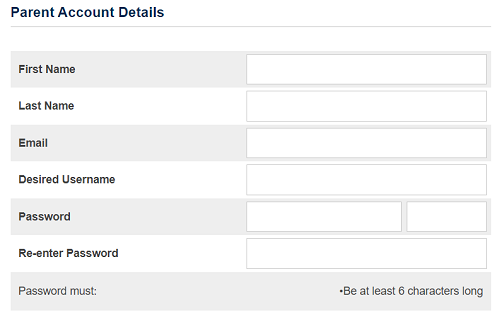
Fill out the following fields:
-
-
- First Name — enter your first name
- Last Name — enter your last name
- Email — info related to your children’s grades/attendance will be sent to this address
- Desired Username — this will be the user name you enter to access the Parent Portal
- Password — passwords must be at least 6 characters long
- Re-enter Password — Enter the same password again to ensure that they match
-
The bottom of the page contains the area to link your children to your account.
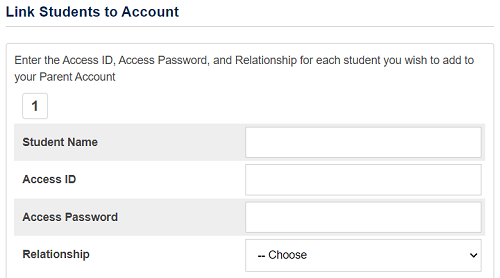
You will receive one letter for each of your children that contains the Access ID and Access Password for the child.
You will only need to do this step once for each student. Fill out the following lines of information for each child:
-
-
- Student Name — enter the child’s first and last name
- Access ID — enter the Access ID exactly as it appears on your letter
- Access Password — enter the Access Password exactly as it appears on your letter
- Relationship — choose your Relationship to the child from the dropdown list
-
Once you have filled in the information for your children, click on the “Enter” button at the bottom of the page.
If the information was entered accurately, you will see the following page indicating that your account has been created and telling you to check your email for a verification link.
Sign in to the email you used to create your PowerSchool account. You should have received a verification email from BTPS@bcs.bt.school with the following message. Click the link in the email to verify your account. It will take you back to the login page.
Click on the link in the email. Once your account has been verified, login with the new username and password you created for yourself. You will use this account to access the Parent Portal from this point forward. Enter the Username and password you created and click Sign In.
PowerSchool Parent App
Once you have followed the steps above, you can access the PowerSchool Parent Portal App. This will provide you easy access from your mobile device!