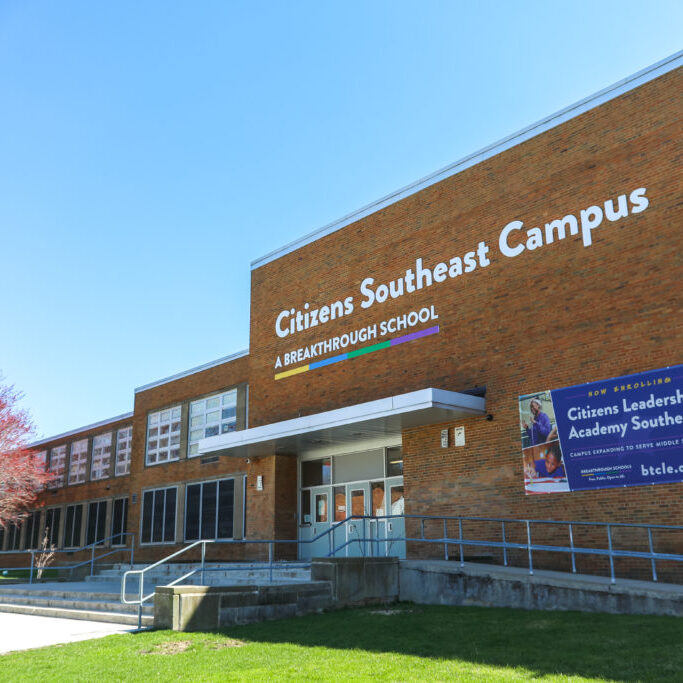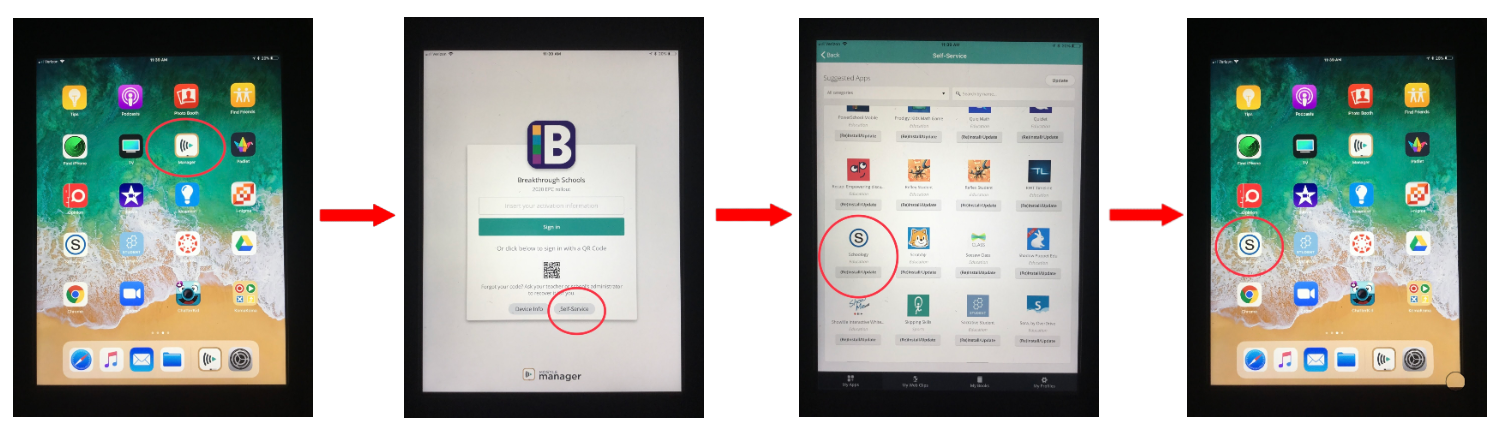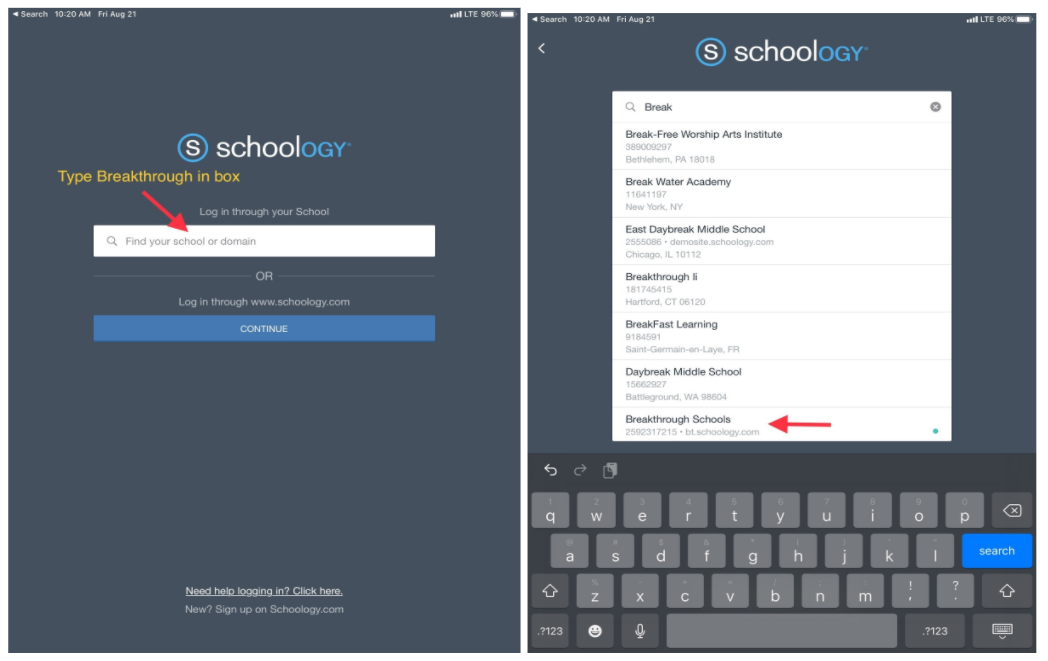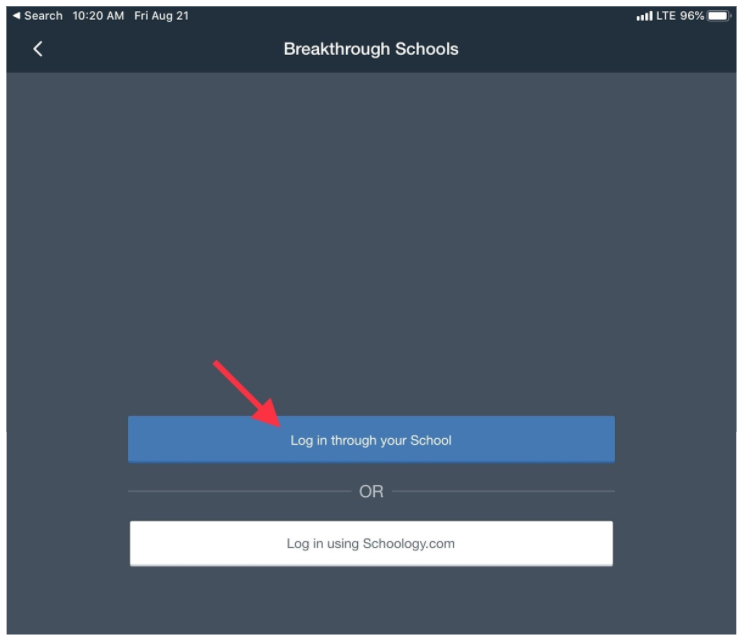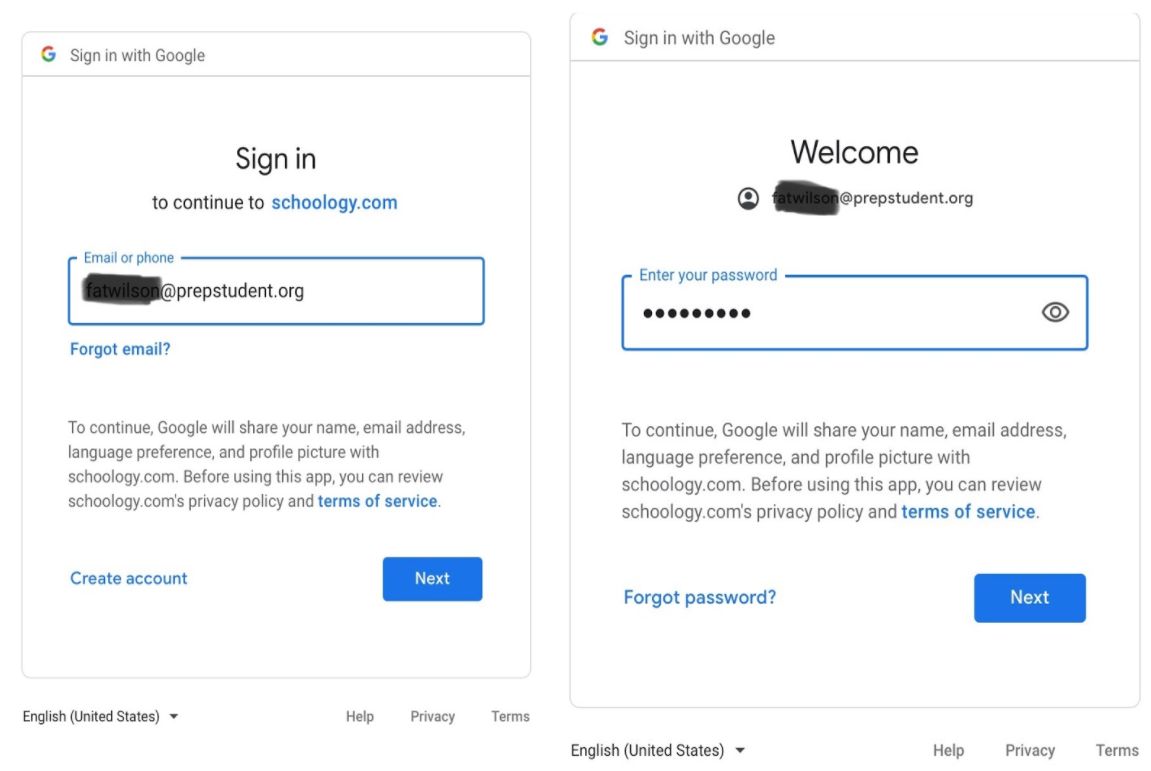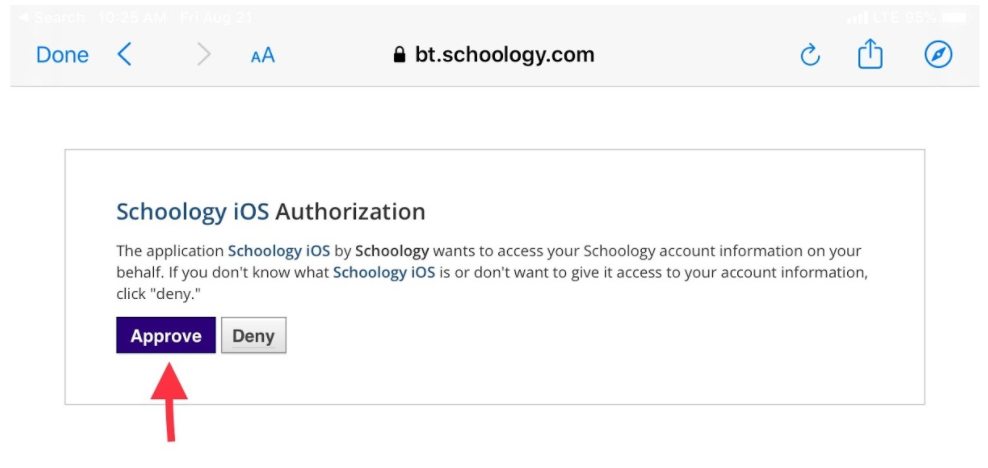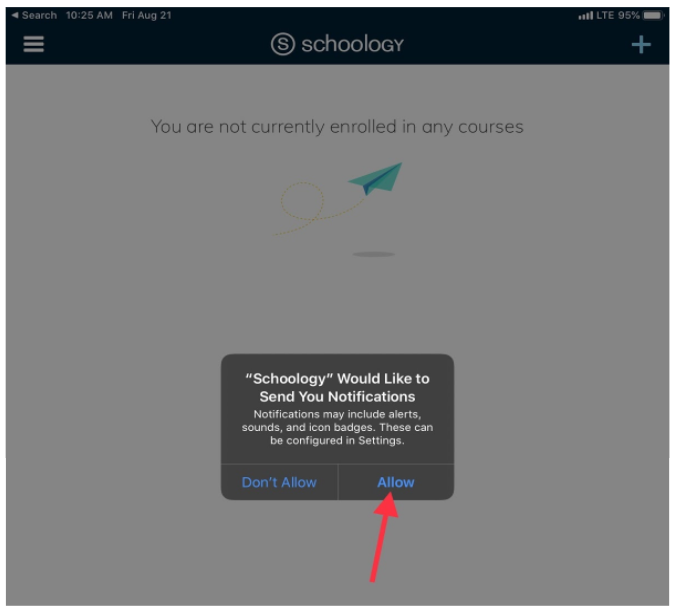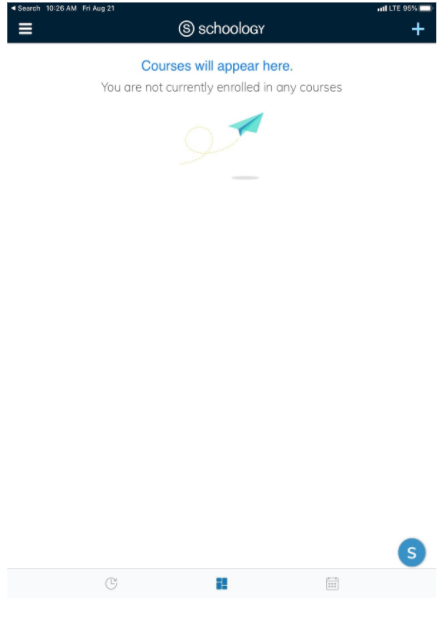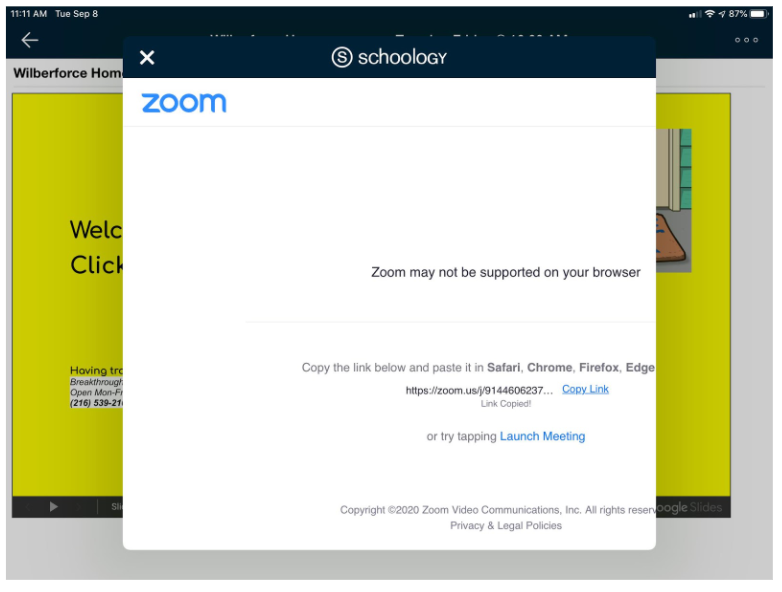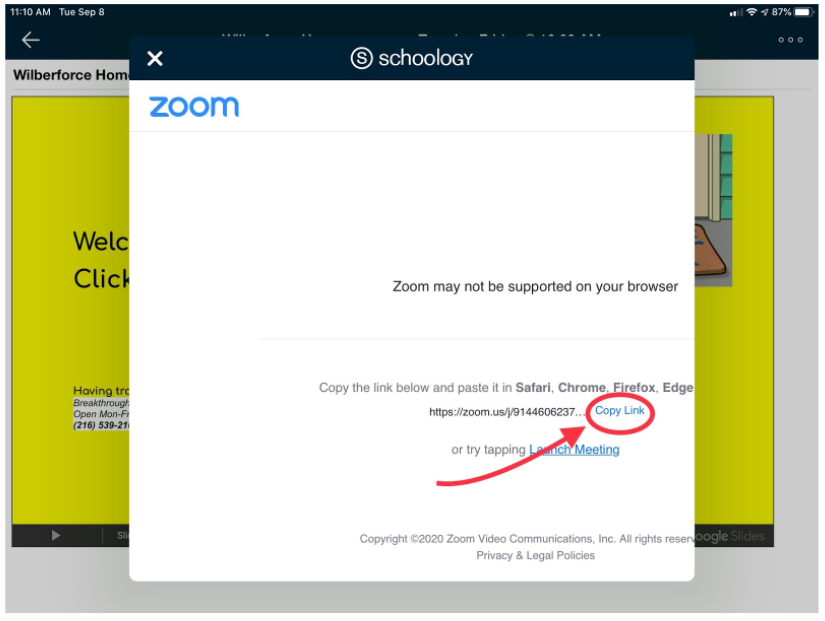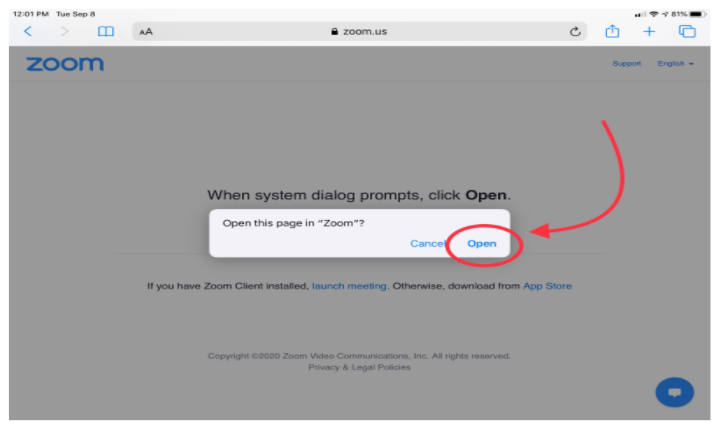Schoology Student Login: iPad
Schoology uses your school Google account to login. This article includes steps to log into your Breakthrough Schoology account on your VILS iPad. It also includes directions on how to use Schoology and Zoom together on a VILS iPad.
Logging in with Google
- The Schoology AppYou will only need to complete the first step if you do not see the Schoology app on your ipad.Go to the MANAGER App, choose SELF-SERVE and search for Schoology. Click the button that says (RE)INSTALL/UPDATE.
- Click in the “Log in through your School” box and type “Breakthrough” in the box. Select BreakthroughSchools.
- Click the blue Log in through your School box.
- Sign into your school Google Account (@prepstudent.org, or @clascholar.org) and click next and add your password
- Select Allow