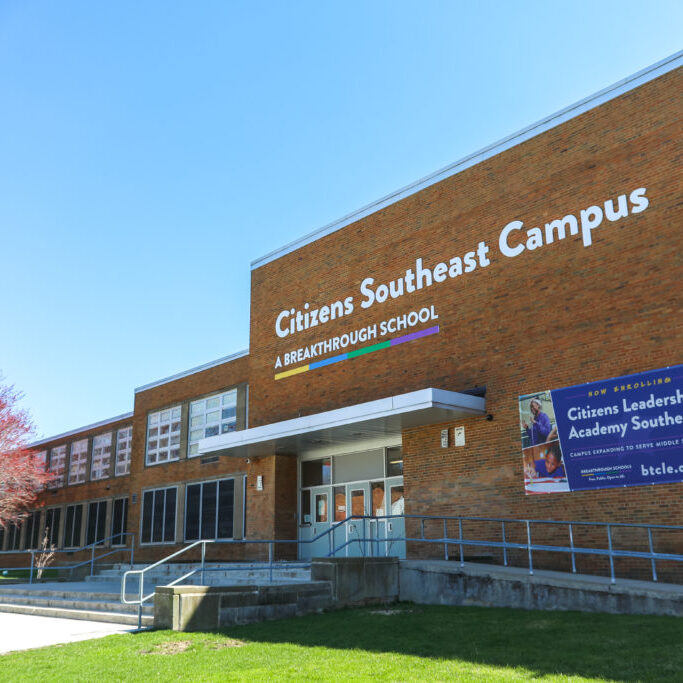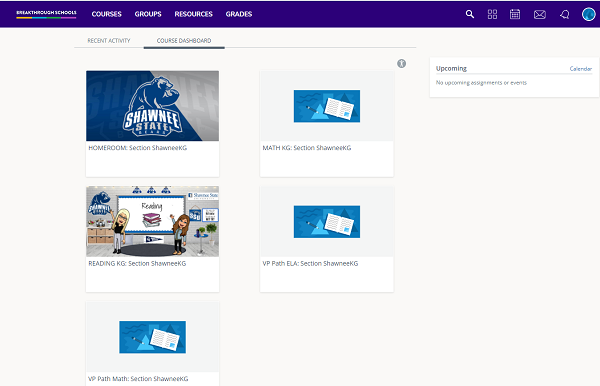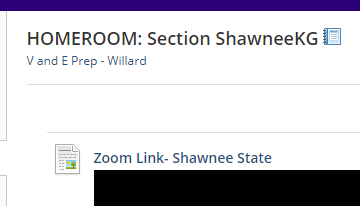First Day of School
Welcome to the first day of an exciting new school year! We can’t wait to see you in your first class! Follow the steps below to get the year started
Please watch the videos below about how to login to Chromebooks, Schoology and how to find the link to Zoom in your Homeroom.
Step 1: OPEN your Chromebook or iPad
Step 2: Chromebooks: Log in using your school Google account it will end in one of the following ways (@prepstudent.org, @citizenstudent.org, @clascholar.org, @claescholar.org, @clscholar.org).
If you just picked up your Chromebook it will be printed on the device.
If you already have a school Chromebook, use your existing school Google account.
Using an iPad is a bit different. Open your ipad and look for the Schoology app. Use the instructions linked here to log in.
- Click in the “Log in through your School” box and type “Breakthrough” in the box. Select BreakthroughSchools.
- Click the blue “Log in through your School” box.
- Sign into your school Google Account (@prepstudent.org)
- and click next and add your password
- Click Approve then Allow on the next screen
- You will now see your courses
Step 3: Your Chromebook will open automatically with 3 tabs at the top of the screen. Choose the one with the ![]() for Schoology. If Schoology does not open automatically, visit this URL: https://bt.schoology.com. You will be taken to the landing page.
for Schoology. If Schoology does not open automatically, visit this URL: https://bt.schoology.com. You will be taken to the landing page.
Step 4: Click on the TILE for your Homeroom or CLA Crew. You will find your first Zoom link of the day
Step 5: Launch Your ZOOM LINK
Once you are in the first course of the day you will see a link to join your first ZOOM meeting. Here is where you will meet with your teacher and classmates. Click on the ZOOM LINK in your class to launch the session.
Having trouble? Let us help! Visit https://breakthroughschools.org/home-tech/ for answers to frequently asked questions.
Still need help? Contact our Breakthrough Call Center between 8:30am and 3pm at (216) 539-2100.