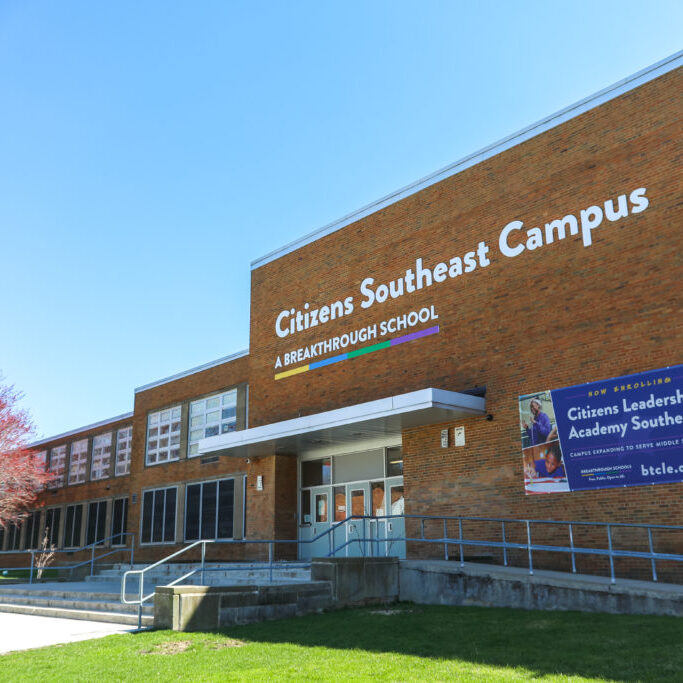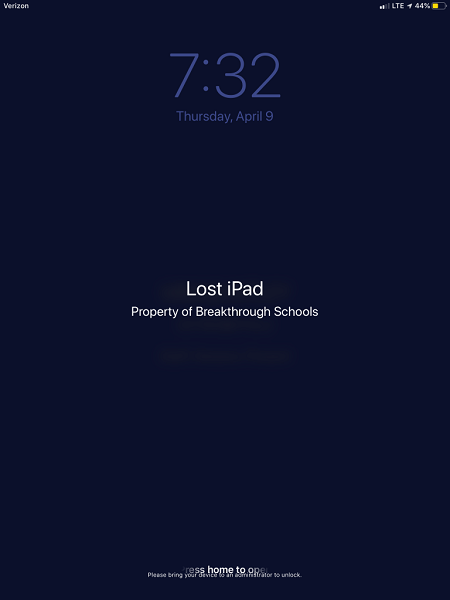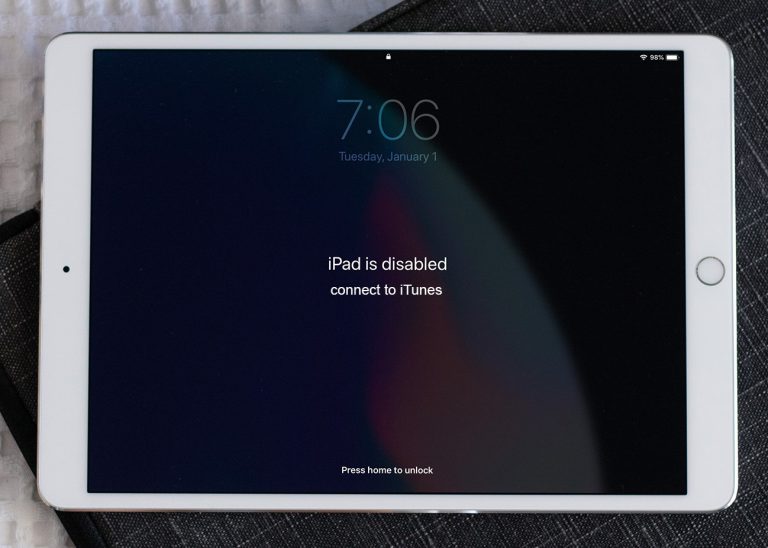Using a Verizon VILS iPad
How to clean an iPad
Please do not remove the asset tag from your Breakthrough iPad! The asset tag is the sticker located on the back of your iPad, at the bottom.
- Make sure the iPad is turned off completely while cleaning
- Using a 70% isopropyl alcohol wipe or Clorox Disinfecting Wipes, you may gently wipe the hard, nonporous surfaces of your iPad, such as the screen, or other exterior surfaces
- Use only a soft, lint-free cloth. Avoid abrasive cloths, towels, paper towels, or similar items
- Avoid excessive wiping, which might cause damage
- Unplug all external power sources, devices, and cables
- Keep liquids away from the iPad
- Don’t get moisture into any openings
- Don’t use aerosol sprays, bleaches, or abrasives
- Don’t spray cleaners directly onto the iPad
- Don’t submerge your iPad in any cleaning agents
What to do about a "Lost iPad" message
In the image above, the scholar's iPad says “Lost iPad…Press home to open…Please bring your device to an administrator to unlock”. This means that the iPad is in Lost Mode. Please call the Breakthrough Call Center at (216) 539-2100 to report this issue. Please be prepared to read out the asset tag (the “sticker” on the iPad). The asset tag could be located on the back of the iPad, at the bottom.
What to do about a "Disabled iPad" message
In the image above, the scholar's iPad says “iPad is disabled…connect to iTunes…Press home to unlock”. This means that the iPad is in Lost Mode. Please call the Breakthrough Call Center at (216) 539-2100 to report this issue. Please be prepared to read out the asset tag (the “sticker” on the iPad). The asset tag could be located on the back of the iPad, at the bottom.
Other common iPad issues
If you experience any of the following issues with your iPad, please call the Breakthrough Call Center at (216) 539-2100 so BIT can assist you.
- Broken iPad screen: The iPad screen is broken/cracked AND unusable
- iPad connection issue: The scholar’s iPad seems fine, and the scholar can see all the icons; but none of the apps that need Internet work. Apps that need Internet include
- Chrome browser: scholar can’t visit any websites
- Clever
- Google Classroom
- Google Drive
- Google Docs
- Google Sheets
- Seesaw
- Socrative
- ST Math
- Forgot passcode: The scholar cannot remember the passcode to the iPad; can’t get past the passcode screen